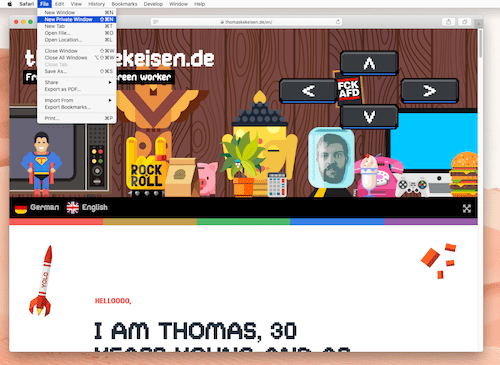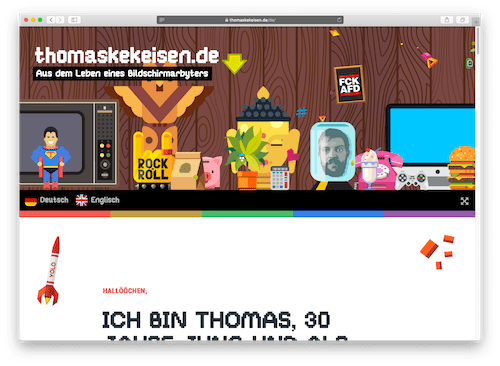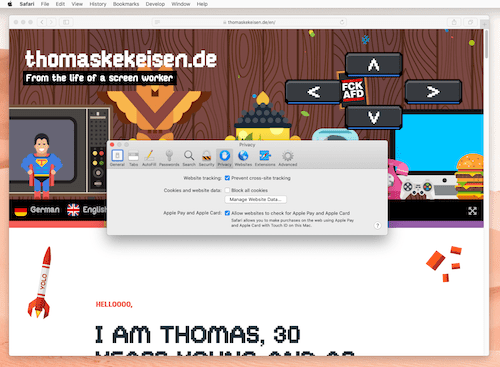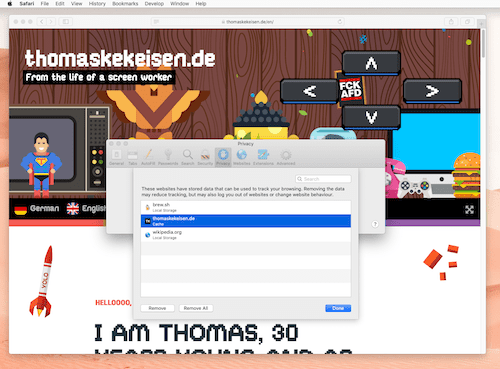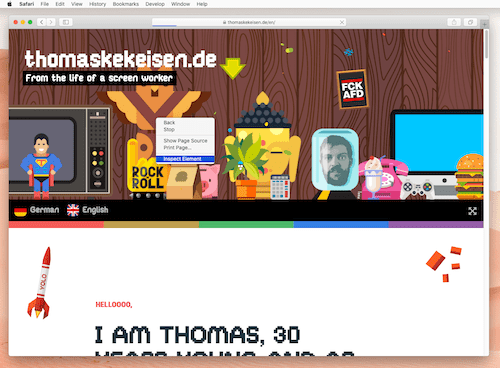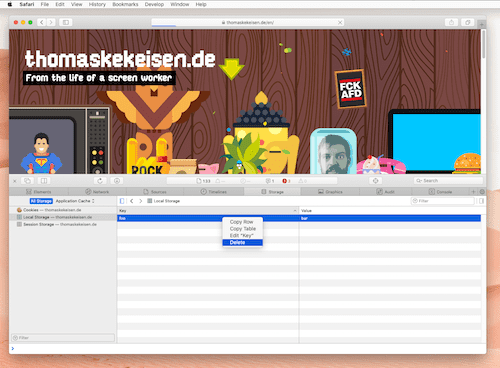thomaskekeisen.de
From the life of a screen worker
Attention: This page contains partner and advertising links. Therefore this page is to be understood entirety as an advertisement!
Modern web browsers offer a wide range of caches, i.e. "local temporary storage locations", where web pages can store data, to speed up the page loading process. In the following articles I will show you how to delete the most relevant caches depending on your web browser.
Clear cache: Settings or developer tools
The web browserApple Safari allows you to delete the browsers cache or parts of it using the settings. Even more precisely, respectively for a single web page, the cache and so-called web storage can also be deleted using the developer tools. In the following I explain both possibilities.
Cache workaround: Private mode
By the way: If the cache should only be emptied to get a web page update earlier or check if updates provided by some developers work, the browser cache must not be emptied at all.
The so-called "incognito mode" that every modern Web browser supports, allows visiting a website in a completely private and from the remaining web browser separated area. This includes a separate history and also a separate cache that is always cleared at the beginning.
In Apple Safari the button can be found in the menu at the top left. The menu item is called "New private window" and is attached under "File".
The private window is in the case of Apple Safari recognizable by the fact that the address line has a dark gray background.
Clear cache: Settings
Clear cache using developer tools
I recommend using the developer tools to clear the cache for a specific website. To do this, you have to click somewhere on the website with the right mouse button. In the context menu that is then displayed click on "Inspect Element" (usually the last entry).
After clicking on "Inspect element" the browser should have been divided into two parts in order to display the developer tools. Then the "Storage" tab must be selected. On the left side are now the different types of storage which, when clicked, show all content on the right.
Here you can select all entries and then right-click again. In the context menu that is then displayed, simply click on "Delete". Alternatively entries can also be deleted using the backspace key.
Modern web browsers offer a wide range of caches, i.e. "local temporary storage locations", where web pages can store data, to speed up the page loading process. In the following articles I will show you how to delete the most relevant caches depending on your web browser.