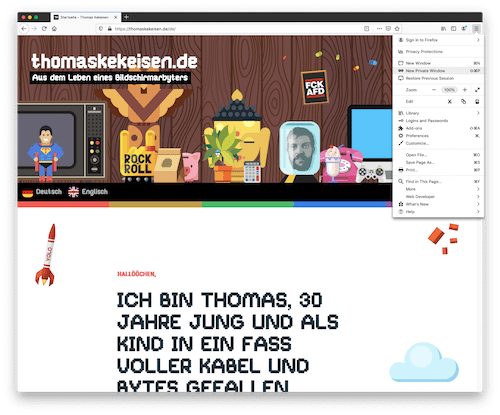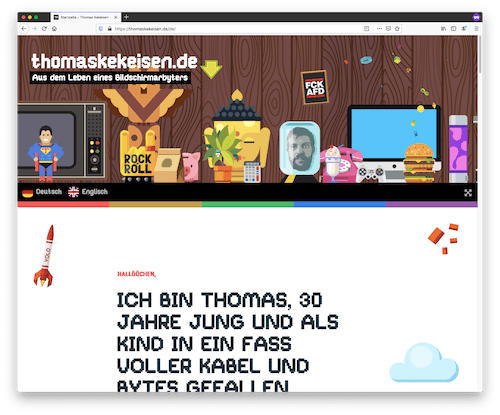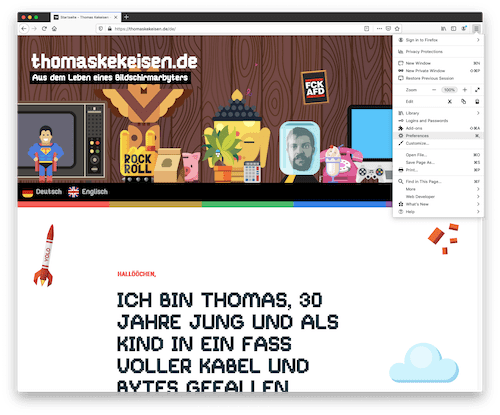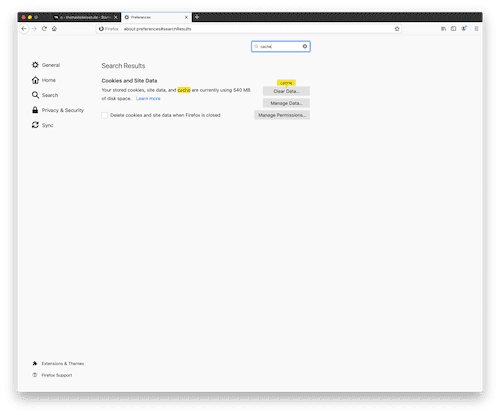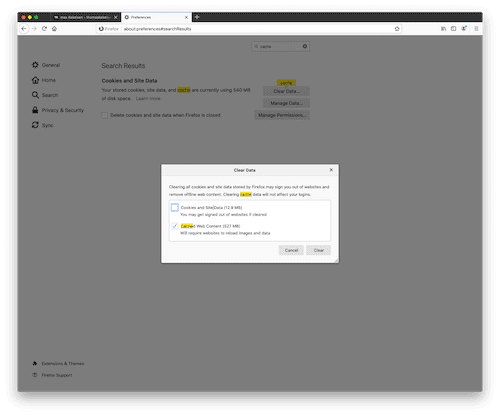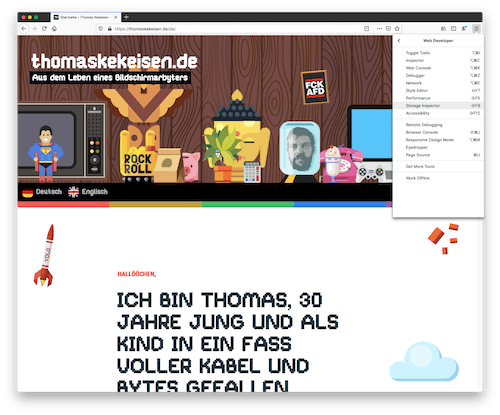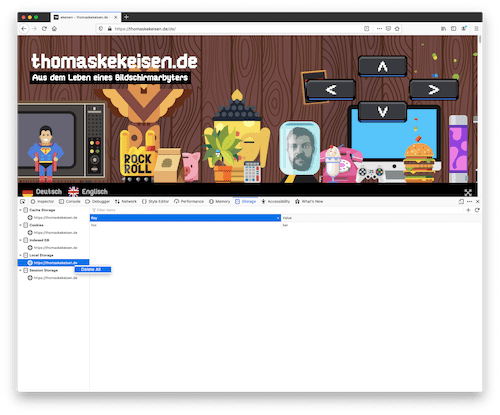thomaskekeisen.de
From the life of a screen worker
Attention: This page contains partner and advertising links. Therefore this page is to be understood entirety as an advertisement!
Modern web browsers offer a wide range of caches, i.e. "local temporary storage locations", where web pages can store data, to speed up the page loading process. In the following articles I will show you how to delete the most relevant caches depending on your web browser.
Clear cache: Settings and developer tools
The Web browserMozilla Firefox allows to clear the browsers cache or parts of it using the settings. The cache and the so-called web storage can also be deleted using the developer tools. In the following article I explain both methods.
Workaround cache: Private mode
By the way: If the cache should only be emptied to get a web page update earlier or check if updates provided by some developers work, the browser cache must not be emptied at all.
The so-called "incognito mode" that every modern Web browser supports, allows visiting a website in a completely private and from the remaining web browser separated area. This includes a separate history and also a separate cache that is always cleared at the beginning.
In Mozilla Firefox the button for this can be found in the settings menu at the top right. The menu item is called "New private window".
The private window differs visually from the appearance of the standard browser window. In the case of Mozilla Firefox a small mask is displayed in the top right.
Clear cache: Settings
Clear cache using the developer tools
The different storage types and the associated domain now appear on the left-hand side. If you now right-click on an entry, a menu appears with the only entry "Delete all". As soon as this button has been clicked, the corresponding memory is emptied. In doubt, this process must be repeated for each menu item on the left.
Modern web browsers offer a wide range of caches, i.e. "local temporary storage locations", where web pages can store data, to speed up the page loading process. In the following articles I will show you how to delete the most relevant caches depending on your web browser.